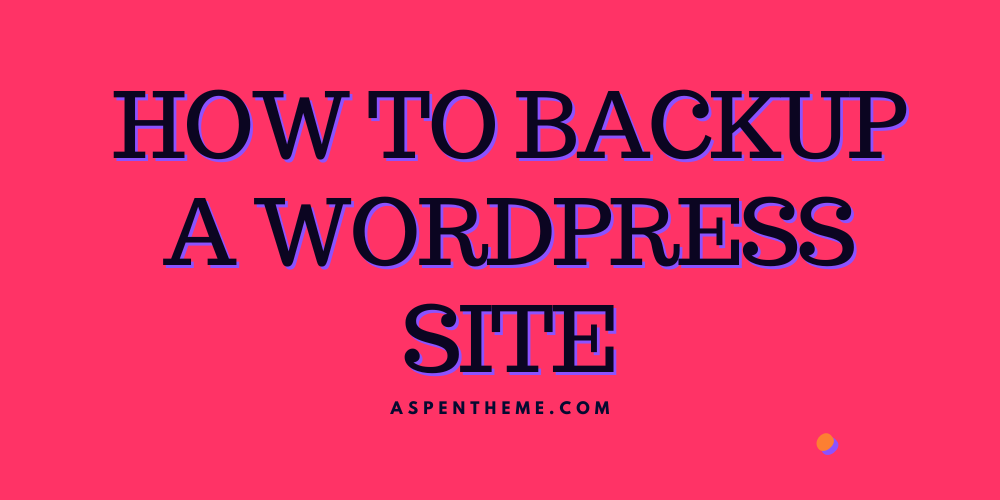Welcome to another WordPress tutorial, the following method will work on all cPanel servers as long as you have access.
- Log in to cPanel: Access your hosting account and log in to your cPanel dashboard.
- Navigate to File Manager: On the cPanel dashboard, find and click the ‘File Manager’ icon.
- Locate WordPress files: In the File Manager, navigate to the ‘public_html’ folder (or the folder containing your WordPress installation). Select all WordPress files and folders.
- Compress files: Right-click on the selected files and folders, then choose ‘Compress’. Select ‘Zip Archive’ as the compression type and click ‘Compress File(s)’. A compressed file (e.g., ‘backup.zip’) will be created in the same directory.
- Export database: Return to the cPanel dashboard and click the ‘phpMyAdmin’ icon. Select the WordPress database from the left sidebar, then click the ‘Export’ tab. Choose the ‘Quick’ export method and ‘SQL’ format, then click ‘Go’. Save the exported database file on your computer.
- Download backups: Go back to the File Manager, locate the ‘backup.zip’ file, and the downloaded database file. Right-click on each file and choose ‘Download’ to save them to your computer.
That’t basically it, would suggest you also backing up your files on Google Drive just in case your local machine breakdown.