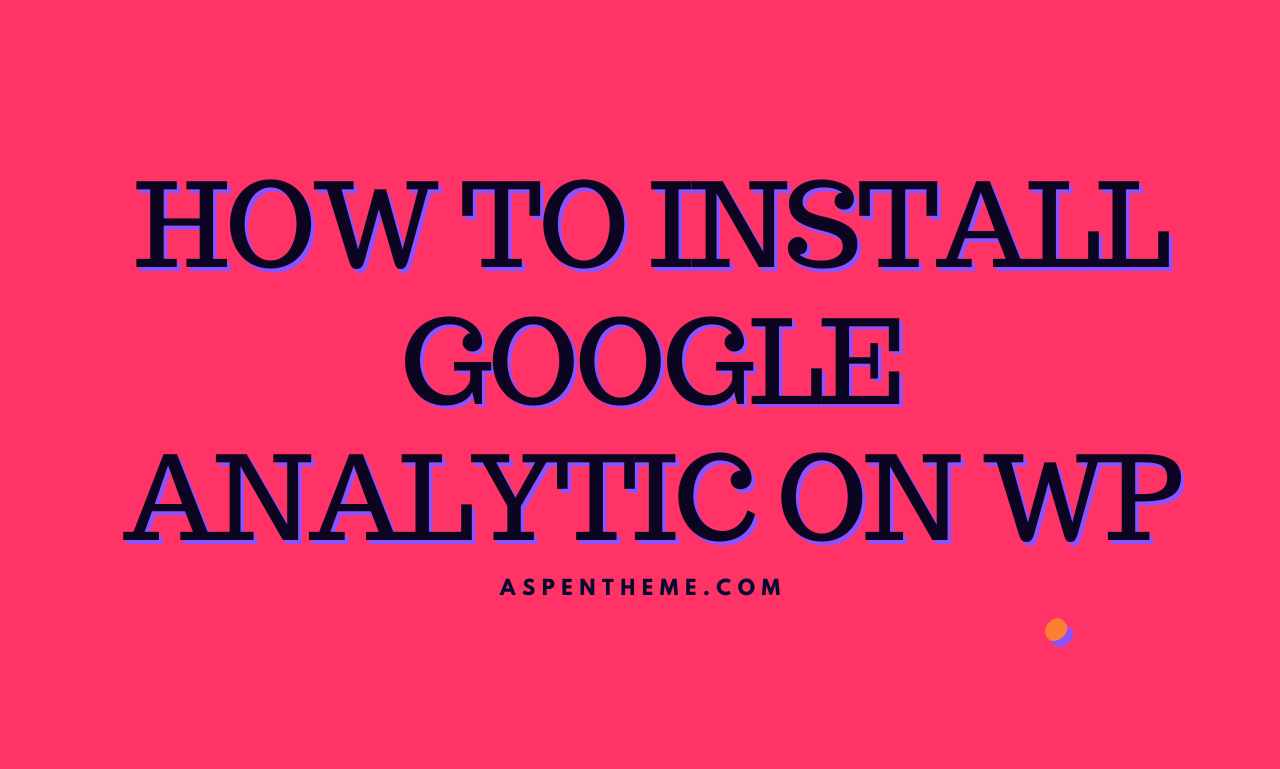Want to track your WordPress site’s traffic and performance? Follow this simple, user-friendly guide to add Google Analytics to your website using the official Site Kit by Google plugin:
- Sign up for Google Analytics: Visit the Google Analytics website, sign in with your Google account, or create one if you don’t have one already. Follow the steps to sign up for a new account, add your website’s details, and obtain your unique tracking ID.
- Install Site Kit by Google plugin: In your WordPress dashboard, go to ‘Plugins’ > ‘Add New’. Search for ‘Site Kit by Google’. Install and activate the plugin.
- Connect the plugin with Google Analytics: After activating the plugin, you’ll find a new menu item ‘Site Kit’ on your WordPress dashboard. Click on it, then choose ‘Dashboard’. Click the ‘Connect Service’ button under the ‘Google Analytics’ section and follow the prompts to grant the plugin access to your Google Analytics account.
- Select your website: Once authenticated, you’ll be prompted to choose the website you want to link to your WordPress site. Select the appropriate site from the list and click ‘Configure Analytics’.
- Verify and save settings: Confirm that the correct tracking ID is displayed. Make any necessary adjustments to the settings, then click ‘Save Changes’.
- Check your analytics: After successfully connecting your website, you can view your Google Analytics data right from your WordPress dashboard. Navigate to ‘Site Kit’ > ‘Analytics’ to see an overview of your site’s traffic and performance.
- That’s it! You’ve now successfully added Google Analytics to your WordPress site using the official Site Kit by Google plugin. Monitor your website’s performance and visitor data with ease.